
Honeywell RTH221B1021 User Manual: A Comprehensive Guide
Welcome to the comprehensive guide for your Honeywell RTH221B1021 thermostat! This manual provides detailed information for installation, operation, and troubleshooting. Whether you are a new user or need a refresher, this guide offers clear instructions to maximize thermostat functionality.
The Honeywell RTH221B1021 is a user-friendly, 1-week programmable thermostat designed for simple and efficient home temperature control. This model offers a balance of convenience and energy savings, allowing users to customize heating and cooling schedules to fit their lifestyles. With its straightforward interface, programming your desired temperatures for different times of the day becomes an effortless task.
Ideal for both 24V and 750mV systems, the RTH221B1021 is compatible with a wide range of heating and cooling setups. Its easy-to-read display and intuitive button layout ensure that adjusting settings is never a hassle. The thermostat also features a manual override function, giving you the flexibility to temporarily adjust the temperature outside of the programmed schedule.
This comprehensive user manual will guide you through every step, from initial setup and installation to daily operation and troubleshooting. Whether you’re looking to save on energy bills or simply maintain a comfortable home environment, the Honeywell RTH221B1021 is a reliable and practical choice. Let’s explore how to get the most out of your new thermostat!
Package Contents and Initial Inspection
Before you begin the installation process, it’s crucial to verify that all necessary components are included in the package. Carefully unpack the box and ensure you have the following items: the Honeywell RTH221B1021 thermostat unit, mounting screws, wall anchors, and this user manual. If any of these items are missing, contact Honeywell customer support for assistance before proceeding.
Once you’ve confirmed the package contents, perform a thorough inspection of the thermostat unit. Look for any signs of physical damage, such as cracks, dents, or loose parts. Pay close attention to the display screen to ensure it is intact and free from scratches. Check the buttons to make sure they are responsive and not stuck.
If you notice any damage or defects, do not attempt to install the thermostat. Contact Honeywell customer support immediately to report the issue and request a replacement. Installing a damaged unit could lead to improper functionality or even pose a safety hazard. Taking the time to inspect the package contents and the thermostat itself will save you potential headaches down the line.

Installation
Proper installation is key for optimal performance. This section covers mounting the thermostat, wiring connections for different systems (24V and 750mV), and advanced system setup. Follow these steps carefully for a successful installation.
Mounting the Thermostat
Before beginning, ensure the power to your heating and cooling system is turned off at the breaker or switch. This is crucial for your safety. Select a location for your thermostat on an interior wall, away from direct sunlight, drafts, and heat sources. The thermostat should be approximately five feet above the floor for accurate temperature sensing.
Remove the old thermostat if applicable, carefully disconnecting the wires. Identify the wires and label them accordingly; this will be helpful during the wiring process. Use the provided mounting template to mark the positions for the mounting screws on the wall. Drill holes at the marked positions, and insert the supplied anchors if necessary, especially for drywall.
Attach the thermostat base plate to the wall using the provided screws. Ensure the base plate is securely mounted. Note that leveling is purely for aesthetics and will not impact the thermostat’s performance. Once the base plate is firmly attached, proceed to the wiring connections as outlined in the next section.
Double-check that the mounting is stable before moving on to the next step. A secure mount ensures accurate temperature readings and prevents any accidental damage to the thermostat or wiring.
Wiring Connections (24V and 750mV Systems)
Before connecting any wires, ensure the power to your heating and cooling system remains off. This thermostat supports both 24V and 750mV systems. Identify your system type to ensure correct wiring. For 24V systems, match the labeled wires from your old thermostat to the corresponding terminals on the RTH221B1021 base plate. Common terminals include R, W, Y, G, and C.
For 750mV systems, typically found in gas fireplaces, connect the TH and TP wires to the appropriate terminals. Refer to your system’s documentation if unsure about the wire designations. Ensure each wire is securely connected to the terminal by gently tightening the screw. Loose connections can lead to operational issues.
If your system does not use all the available terminals, that is normal. Only connect the wires that correspond to your specific heating and cooling setup. After connecting all the wires, carefully tuck any excess wire back into the wall. This prevents interference with the thermostat’s operation and ensures a clean installation.
Double-check all connections to ensure they are secure and correctly matched before proceeding to the next step. Incorrect wiring can damage the thermostat or your HVAC system.
Advanced Installation: System Setup
After the physical installation and wiring are complete, configuring the system setup is the next crucial step. This involves accessing the thermostat’s advanced settings to match it to your specific heating and cooling system. To enter system setup, refer to the owner’s manual for the correct button sequence, which may vary slightly depending on the model version.
Within the setup menu, you’ll typically find options to configure the system type, such as heat pump, conventional heating, or cooling only. Select the appropriate setting to ensure proper operation. You might also need to configure the heating cycle rate or the temperature display format (Fahrenheit or Celsius), tailoring the thermostat to your preferences.
Carefully review each setting and adjust it according to your system’s requirements. Incorrect settings can result in inefficient operation or even damage to your HVAC equipment. If you’re unsure about any setting, consult a qualified HVAC technician or refer to the detailed system setup guide in the complete user manual.
Once you’ve completed the system setup, exit the menu and test the thermostat by running both the heating and cooling systems. Verify that they respond correctly to the set temperatures and that the thermostat is accurately displaying the current room temperature.
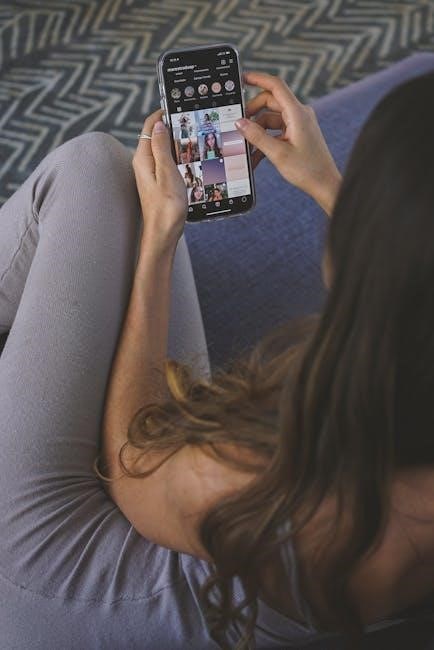
Operation
Once installed, the Honeywell RTH221B1021 offers straightforward operation. This section covers setting the clock, programming the schedule, using manual overrides, and running the programmed schedule. Master these functions for optimal comfort and energy savings.
Setting the Clock
Setting the clock on your Honeywell RTH221B1021 thermostat is a crucial first step for accurate scheduling. An incorrectly set clock will result in your heating or cooling system operating at the wrong times, negating the benefits of programmable settings. The thermostat uses a simple interface to adjust the time and day.
To begin, press and hold the “Set” button until the display shows the current day flashing. Use the up and down arrow buttons to select the correct day of the week. Once the correct day is displayed, press “Set” again to move to the hour setting. The hour display will now be flashing.
Again, use the up and down arrow buttons to adjust the hour to the correct time. Be mindful of AM/PM. Once the correct hour is set, press “Set” one more time to adjust the minutes. The minute display will flash, and you can use the up and down arrows to set the correct minute. After setting the minutes, press “Run” to save the time and exit the clock setting mode. The current time will now be displayed on the thermostat screen. Ensuring the clock is accurate guarantees that your programmed schedule will operate as intended.
Programming the Schedule (1-Week Programmable)
The Honeywell RTH221B1021 thermostat offers 1-week programmable scheduling, allowing you to customize temperature settings for each day of the week. This feature optimizes energy usage by automatically adjusting the temperature according to your daily routine. The thermostat allows for up to four periods per day, each with its own temperature setting.
To begin programming, press and hold the “Set” button until “Set Schedule” appears. The display will show “Mon” for Monday, and the first period (Wake) will be highlighted. Use the up and down arrows to set the desired temperature for the “Wake” period on Monday. Press “Set” again to set the start time for the “Wake” period, using the arrow keys to adjust the hour and minutes.
Repeat this process for all four periods (Wake, Leave, Return, Sleep) for Monday. Once Monday is programmed, the display will automatically advance to “Tue” (Tuesday). Continue programming each day of the week in the same manner. After completing the schedule for Sunday, press “Run” to save the programmed schedule and return to the normal operating mode. The thermostat will now follow your customized schedule, adjusting the temperature automatically throughout the week.
Manual Temperature Override
The Honeywell RTH221B1021 thermostat allows for manual temperature override, enabling you to temporarily adjust the temperature outside of the programmed schedule. This feature is useful when you need to change the temperature for a short period without altering your established schedule. To override the programmed temperature, simply use the up or down arrow buttons on the thermostat.
Pressing the up arrow will increase the set temperature, while pressing the down arrow will decrease it. The display will show the new set temperature, and the thermostat will immediately begin heating or cooling to reach that temperature. This override will remain in effect until the next scheduled period begins, at which point the thermostat will revert back to the programmed temperature for that period.
Alternatively, some models might have a “Hold” feature. By pressing and holding a specific button (refer to your specific model’s manual for the exact button), you can maintain the overridden temperature indefinitely. This is useful if you want to maintain a constant temperature for an extended period, such as during a vacation. To cancel the “Hold” and return to the programmed schedule, press the “Run” button. The thermostat will then resume following the scheduled temperature settings.
Running the Programmed Schedule
To ensure your Honeywell RTH221B1021 thermostat operates according to your pre-set schedule, you need to activate the “Run” mode. This mode instructs the thermostat to follow the temperature settings programmed for different times of the day and days of the week. Typically, the “Run” mode is the default setting after initial setup or after any manual overrides have been cleared. To verify that the thermostat is running the programmed schedule, look for the “Run” indicator on the display screen.
If the thermostat is in a “Hold” mode or has been manually adjusted, you may need to press the “Run” button to return to the programmed schedule. Once activated, the thermostat will automatically adjust the temperature based on the time of day and the corresponding programmed settings. The RTH221B1021 usually supports a 1-week programmable schedule, allowing different temperature settings for each day of the week, with up to four periods per day.
During normal operation in “Run” mode, the display will show the current time, the current temperature, and the setpoint temperature for the current period. The thermostat will then activate the heating or cooling system as needed to maintain the setpoint temperature. The programmed schedule will continue to run until you manually override it or change the settings.

Troubleshooting
Encountering issues with your Honeywell RTH221B1021 thermostat can be frustrating, but many common problems have simple solutions. If the thermostat display is blank, first check the batteries. Replace them with fresh alkaline batteries, ensuring they are correctly installed. If the display remains blank, inspect the wiring connections to confirm they are secure and properly connected according to the installation instructions.
If the thermostat is not controlling the temperature correctly, verify that the system switch is set to the correct mode (Heat, Cool, or Off). Ensure the setpoint temperature is appropriately set for the desired comfort level. If the room temperature doesn’t match the thermostat’s reading, ensure the thermostat is not exposed to drafts or direct sunlight, which can affect its accuracy.
For programming issues, double-check the schedule settings to ensure the correct times and temperatures are programmed for each period. If the thermostat is stuck in “Hold” mode, press the “Run” button to resume the programmed schedule. If you experience persistent problems, consult the Honeywell support resources or contact a qualified HVAC technician for assistance. These steps will assist in resolving common issues and restoring optimal performance.

Support and Resources
Honeywell provides a range of support and resources to assist you with your RTH221B1021 thermostat. For quick answers to common questions, visit the Honeywell Home website, where you can find FAQs, troubleshooting tips, and detailed product information. The website offers downloadable user manuals and installation guides for easy reference.
If you require more personalized assistance, Honeywell’s customer support team is available to help. You can contact them via phone or email for troubleshooting, warranty information, and product support. Before reaching out, have your thermostat model number and purchase date ready to expedite the support process.
In addition to Honeywell’s official resources, online forums and communities often provide valuable peer-to-peer support. These platforms allow users to share experiences, offer solutions, and discuss specific issues related to the RTH221B1021 thermostat. Engaging with these communities can provide additional insights and alternative troubleshooting methods. Remember to verify the accuracy of information from unofficial sources and consult official Honeywell resources for critical guidance. These combined resources ensure comprehensive support for your thermostat needs.